Starfield Performance Guide: Maximize FPS Without Sacrificing Visuals (2025 Edition)
Saturday, August 23, 2025Starfield Performance Guide: Maximize FPS Without Sacrificing Visuals (2025 Edition)
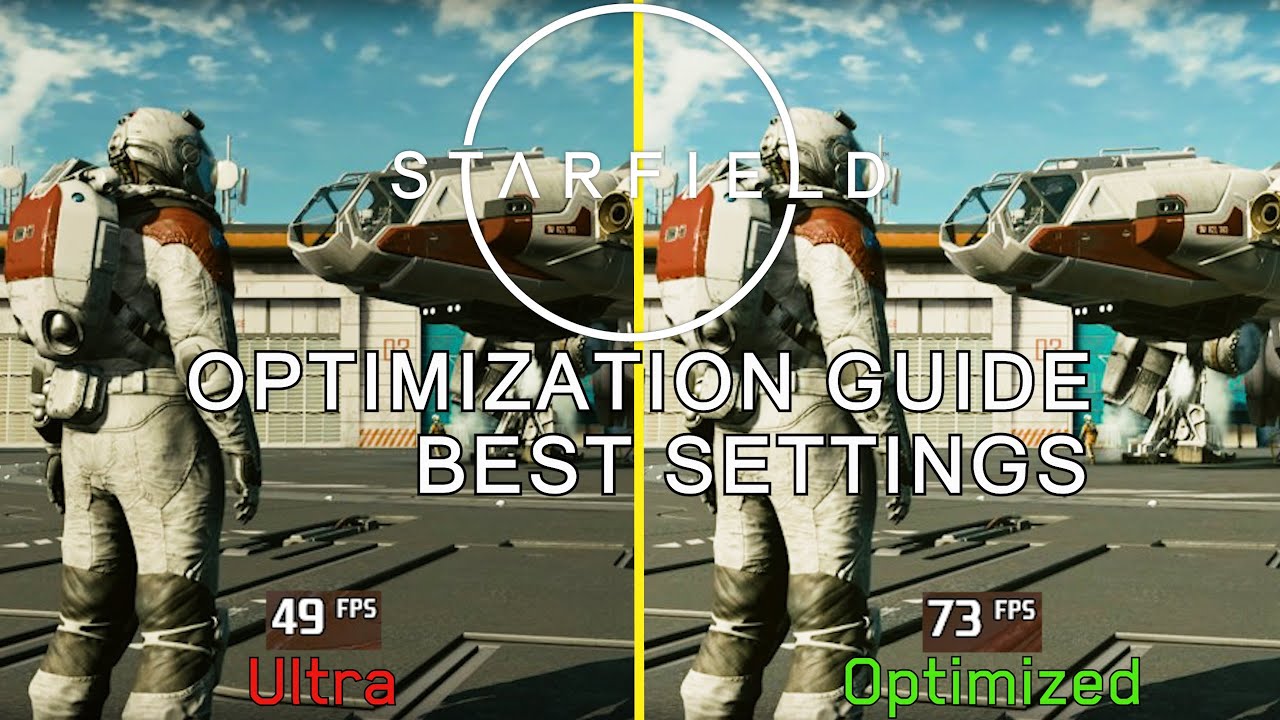
Starfield is a sprawling space RPG with breathtaking visuals but can be demanding on your PC hardware. This 2025 performance guide helps you maximize FPS while maintaining impressive graphical fidelity across all GPU tiers, using smart settings adjustments and Windows optimizations.
Essential Windows & System Tweaks for Starfield
- Enable Windows Game Mode for focused resource allocation
- Turn on Hardware-Accelerated GPU Scheduling in the Windows Display settings
- Set Power Plan to High Performance for your CPU and GPU (consider upgrading to a high-performance gaming CPU)
- Enable Resizable BAR if your hardware supports it for faster data transfer between CPU and GPU
- Update your graphics card drivers and ensure Windows is fully patched
- Disable unnecessary background applications before launching the game
These system-level tweaks lay the foundation for stable and improved performance regardless of your hardware.
Optimized In-Game Graphics Settings by GPU Tier
| Setting | High-End PC (RTX 4080/4090, RX 7900 XT) |
Mid-Range PC (RTX 3060/RTX 4070, RX 6700 XT) |
Low-End PC (GTX 1660/RX 580, RTX 2060) |
|---|---|---|---|
| Resolution | 4K (3840x2160) | 1440p (2560x1440) | 1080p (1920x1080) |
| Target FPS | 60 FPS+ | 60 FPS+ | 60 FPS |
| Upscaling Technology | DLSS 3 Quality / FSR 2 Quality | DLSS 3 Balanced / FSR 2 Balanced | DLSS 2 Performance / FSR 2 Performance |
| Texture Quality | Ultra | High | Medium |
| Shadow Quality | High | Medium | Low |
| Volumetric Effects | Ultra | Medium | Low / Off |
| Ambient Occlusion | High | Medium | Low |
| Motion Blur | Off | Off | On (optional) |
| Ray Tracing | Medium / Off (for stable FPS) | Off | Off |
| Field of View (FOV) | 100 | 95 | 90 |
Pro Tip: For mid and low-end setups, prioritize lowering Volumetric Effects and Shadow Quality over textures to maintain crisp visuals with better FPS.
Performance Boost Tips
- Experiment with DLSS or FSR compatible GPUs to balance quality and performance.
- Lower crowd or NPC density in busy environments if FPS dips occur.
- Set texture streaming budget in-game to match your graphics card VRAM to avoid stutters.
- Disable full-screen optimizations for Starfield in game executable properties for smoother performance.
- Close background applications consuming CPU or RAM before gaming sessions.
Step-by-Step Quick Optimization
- Update your graphics drivers and Windows OS.
- Apply recommended in-game settings based on your GPU tier.
- Enable preferred upscaling options (DLSS or FSR) supported by your graphics card.
- Benchmark or test gameplay, adjusting Shadow and Volumetric Effects if FPS falls below target.
- Use Windows Game Mode and set priority to Starfield in Task Manager.
- Check regularly for Starfield patches offering performance improvements.
Advanced System Tips
- Utilize utilities like Process Lasso to assign high CPU priority to Starfield.
- Monitor CPU and GPU temperatures to avoid thermal throttling which can reduce FPS.
- Optimize storage: Defrag HDD or maintain SSD health for faster asset loading.
- Adjust virtual memory if you have less than 16GB RAM for stability.
Ready to upgrade your PC for an unbeatable Starfield experience? Explore the best gaming CPUs, GPUs, and accessories on Amazon to elevate your performance.
Have questions or need personalized tuning advice? Comment below and we’ll help you optimize your setup!
Disclaimer: This post contains affiliate links. If you purchase through these links, Indie Kings may earn a small commission at no extra cost to you. Thanks for supporting us!
